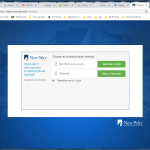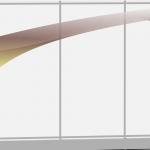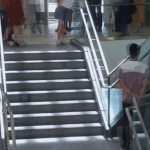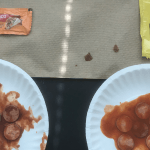SUNY New Paltz is in the process of adding Two-Factor Authentication (2FA) to their adminstrative computer systems, and I have been trying it out. This is a report on some of the things I’ve learned, such as how to get it to remember you for 5 days without having to accept all third-party cookies. Two-Factor […]
Using Duo Security Two-Factor Security at SUNY New Paltz