Google Classroom is a free web service developed by Google for schools that aims to simplify creating, distributing and grading assignments in a paperless way. The primary purpose of Google Classroom is to streamline the process of sharing files between teachers and students.
- To get started go to the Google Classroom app which can be found under your google apps or by searching for it on the search engine.
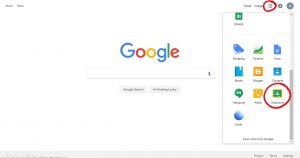
- When you open it for the first time it’ll ask you whether you are a student or a teacher. We will be selecting Teacher. You can’t use your hawkmail account to make classrooms.
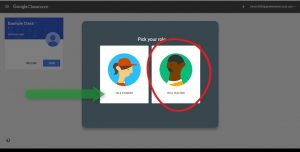
- This webpage will appear after you select your role. When you have classes they will be listed on the page.
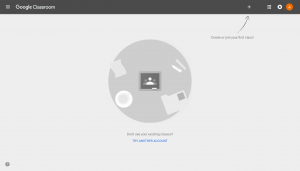
- To join or create a class click on the “+” button and those two options will appear.
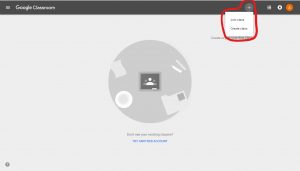
- If you select Join class this small screen will appear asking for the class code to connect to the correct class. This code will be provided by the teacher of that class.
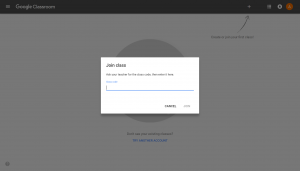
- If you select Create class this small screen will appear asking you to write in the class name, section, subject, and room.
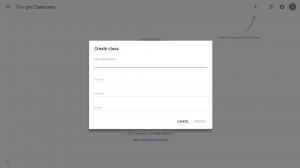
- Once you press CREATE, you’ll be brought to your new digital classroom.
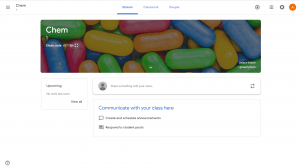
- There are three tabs listed on the top of your of your webpage: Stream, Classwork, and People. Stream is the page that you start on. This is where you will communicate with your class by posting announcements and responding to student posts.
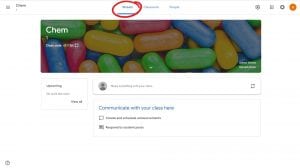
- Under the Classwork tab, create Assignments and Questions, organize work into Topics. For more on this go to Adding to the Classwork tab in Google Classroom.
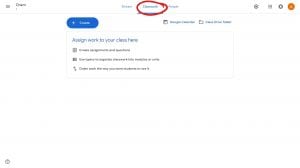
- Under the People tab, you can manage both the teachers and the students in this classroom, also access each student’s assignments. For more on this go to Adding Students in Google Classroom.
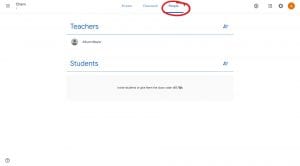
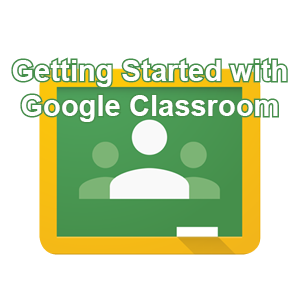









You must be logged in to post a comment.