- Inserting a PDF directly will result in the post/page will result in a link being placed not an image.

- To create a PDF thumbnail for your webpage first hover over your webpage name on the top bar, and click on Dashboard.
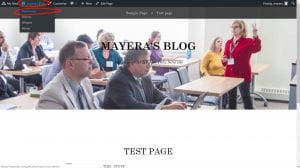
- On the Dashboard, on the left, hover over Media, and click on Add New.
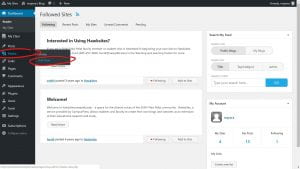
- On the Upload New Media drag and drop your files onto the page or click Select files button.
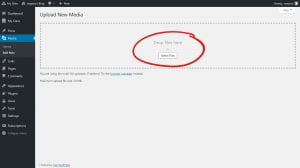
- File upload confirmed by notification below drag and drop section with the name of the file.
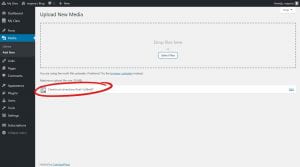
- Back to the Dashboard, under Media, click on Library to view all of your current media files. Here we have the PDF and an image we want to use to represent it.
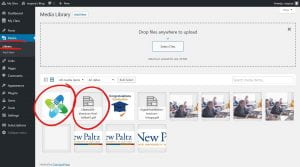
- Click on the PDF file for more information and a small window will appear. Copy the URL located on the right of that small window.

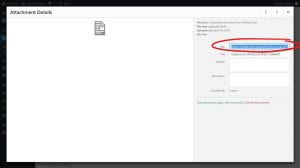
- Go to the edit page of the page/post you’d like to insert your PDF into. Click on Add Media above the toolbar.
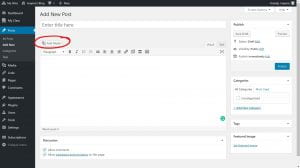
- Select the image you want to use to represent your PDF and click on the button Insert Into Post, on the bottom right.
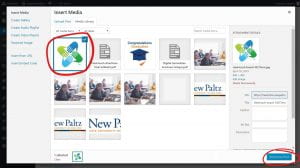
- Once the image has been inserted, click on the image and select the edit icon on the image options above it.
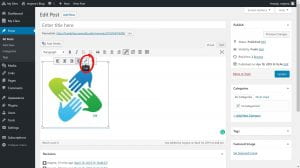
- On the Image details window, on the options Link to drop down select Custom URL and paste the PDF URL into the text bar below it. Under Advanced options select the box next to Open link in a new tab. When you’re done select Update on the bottom right corner.
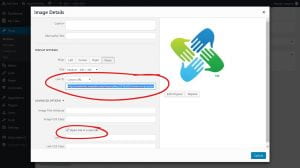
- When you’re done with your post/page select the Publish or Update button on the right.
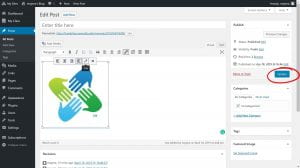
- Now when you people click on the image the PDF will be opened in a new tab.
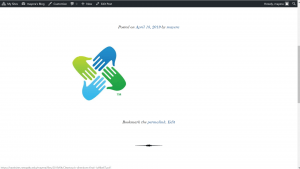
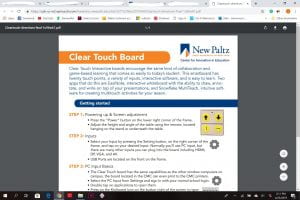
Comments are Closed
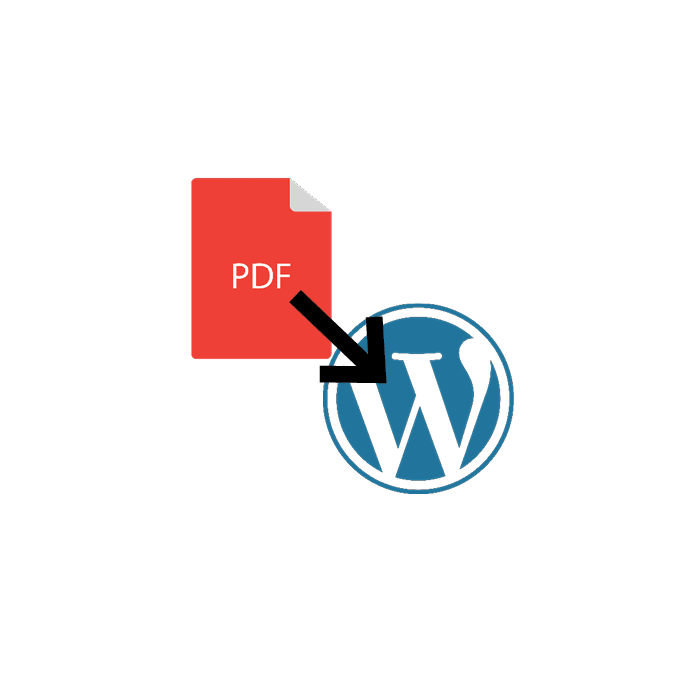


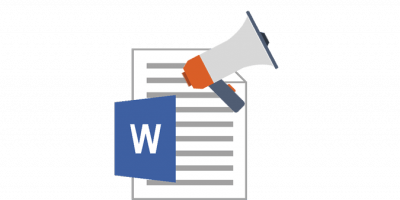






You must be logged in to post a comment.