- In the last post, we went over Easy Table, this post will discuss how to use a table that you already created in Google Spreadsheet and putting it on WordPress.
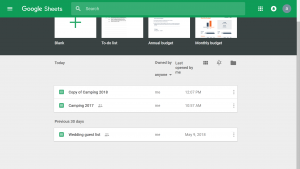
- First, go to your desired Google Spreadsheet.
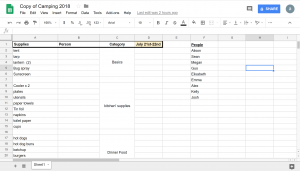
- Click and drag your mouse from each corner of the spreadsheet that you want to make into a table on WordPress. Make sure you don’t just shift click your rows or columns, you’ll end up with a lot of empty
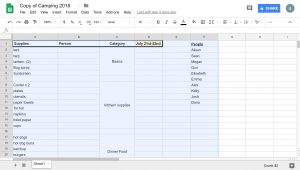
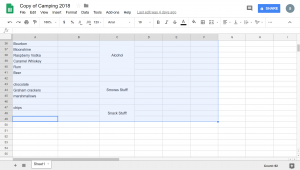
- Right-click on the blue area and click on Copy.
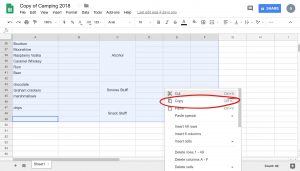
- Next, go to your WordPress post/page that you want to place it in and paste it by right-clicking and selecting paste.
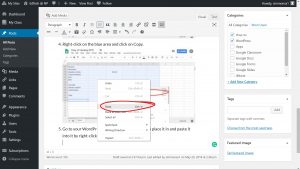
- It’ll be pasted into your post. It may look slightly different from how it appeared on Google Sheets.
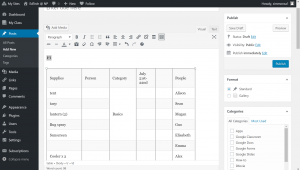
- You can edit it with the table properties that we discussed in Easy Table. By going to the Table icon and clicking Table Properties.

- Once you publish the post your table will appear as so.
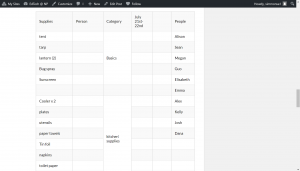
Comments are Closed
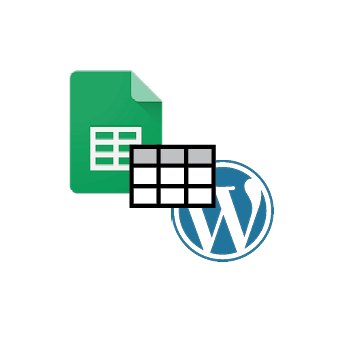









You must be logged in to post a comment.