- You can grade assignments on each individual’s students page. Like on the previous “Your Students in Google Classroom post”, go to the People tab and select what student to grade.
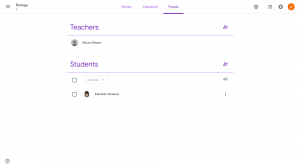
- You’ll be brought to that student’s page and see what assignments they have completed. See what assignments/questions they submitted and select one and click View Details.
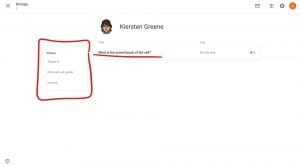
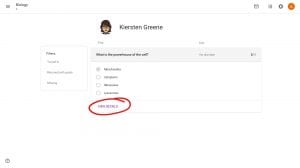
- The other approach in reaching an assignment to grade is by clicking on the question/assignment on the Classwork Page. Click on the assignment you want to grade/view and select View Question.
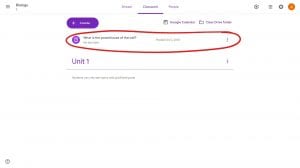
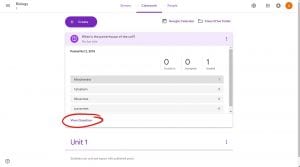
- You’ll be brought to this page to select the student you want to grade. Select your student from the list on the left to see there work and grade it.
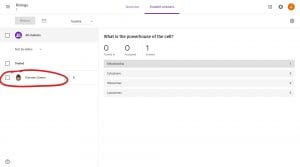
- You’ll be brought to that questions grading page where you can see their submitted response, reply to it and grade it. You can decide to grade it or make it an ungraded assignment by selecting the small arrow.
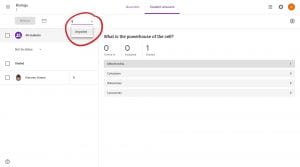
- Grade the assignment by selecting the number by the student’s name then type in their grade. It’ll appear as so:
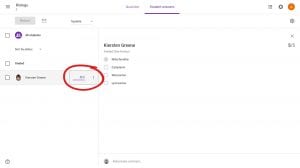
- Once you’re satisfied, go to the top left corner and click on Return, and send their grade to them.
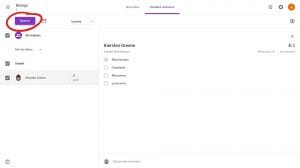
- This small pop up will appear asking if you want to return the graded assignment to the student, the student will be notified that the assignment has been returned and graded. If you have any personal notes you would like to privately send to the student, you may do it here. Select return when you are done.
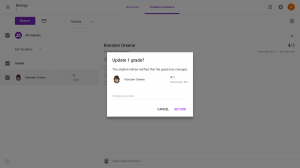
Comments are Closed
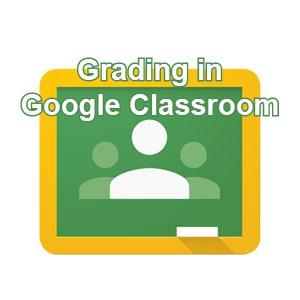









You must be logged in to post a comment.