- Open up the Google Slideshow and go to the slide you want to add a video too.
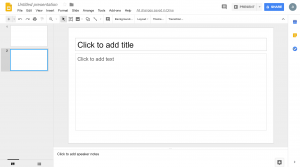
- Click on the Insert tab then select Video.
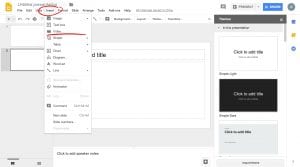
- A small screen with three options will appear. The first and second use Youtube only.
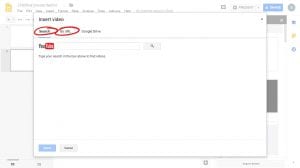
- The first is Search, type in the video you want from Youtube, click on the video and click on the Select button.
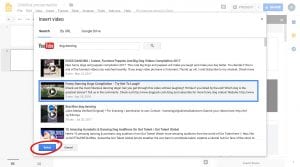
- This will insert your video into your selected slide. Move it to your desired spot.
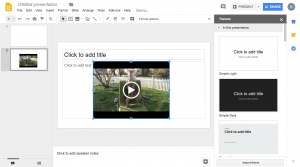
- The second is by copying and pasting the Youtube URL. Once you’re done click on the Select button. Step 5 is the same with this option.
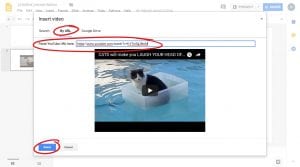
- Adding non-Youtube videos is just as easy. First, upload your video to Google Drive.
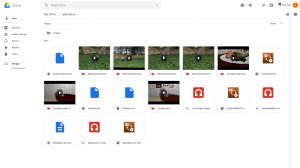
- Return to your Google Slide and repeat step 1 & 2. This time you will click on Google Drive.
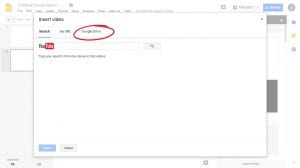
- Select which video from your Google Drive that you want to insert into your slideshow and click on the Select button when you’re done.
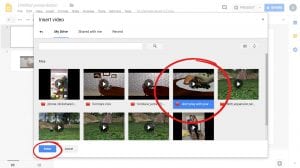
- Move it where you would like it on the slide, same as step 5.
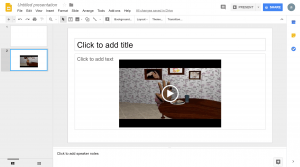
- When presenting simply click on the video when you reach that slide and it will play.
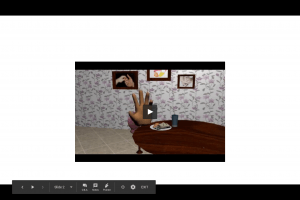
Read Next →
Comments are Closed
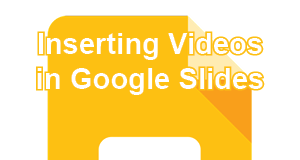









You must be logged in to post a comment.