- To make a survey you’ll have to start making your questions. The toolbar on the right has many options to add things to your form.
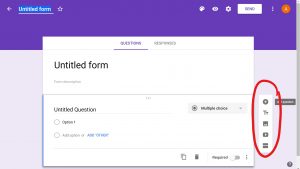
- The first one is to add a new question. Click on the + icon add another question to your form.
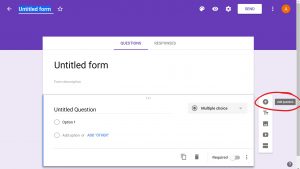
- The second T icon is to add a title and description to the form. This is a way to categorize your questions or explain it more. Click on the second icon to have it added below the current attribute you have selected on your form.
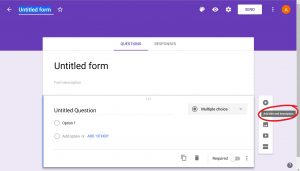
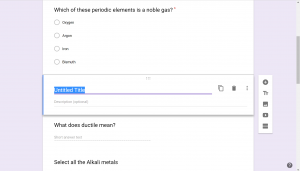
- The third icon allows you to add an image to your form. Click on the icon to have the following small-screen asking to upload an image to display. The options to upload are Upload, Take a snapshot, By URL, Your albums, Google Drive, Search. Once you upload it will appear below the current attribute you have selected on your form.
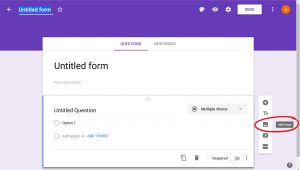
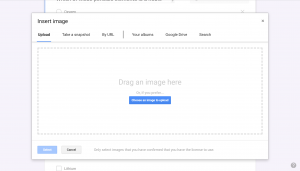
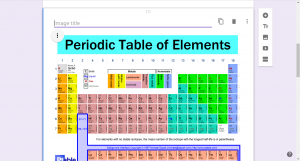
- The fourth is to add a video to your form. Click on the video icon to have the following small-screen, asking to search the youtube video or put in the URL. Once you upload it will appear below the current attribute you have selected on your form.
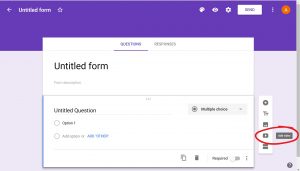
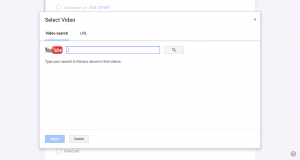
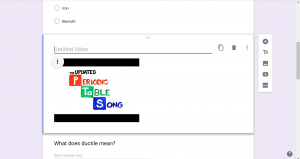
- The last one is to add a new section to your form. Click on the bottom icon to have it added below the current attribute you have selected on your form.
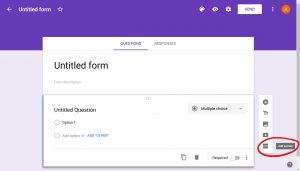
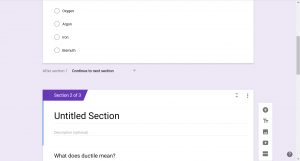
- Want to learn how to create a quiz go Construct your Quiz with Google Forms.
Comments are Closed
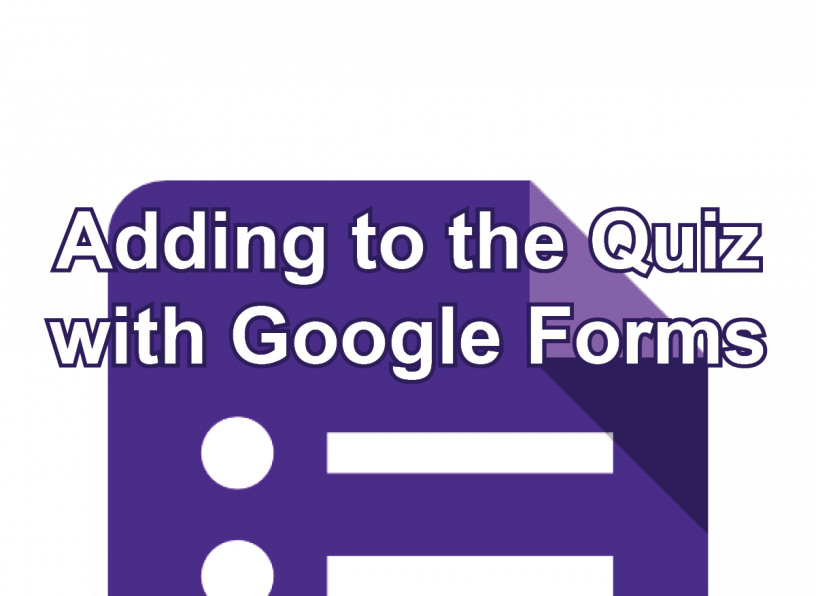









You must be logged in to post a comment.