Comments provide your website’s visitors a platform to communicate with you and other readers. It allows them to add their input on the topic, ask questions, and provide feedback. They allow for community interaction around your content.
- Now let’s discuss how to allow comments. You can allow people to comment on your posts by going down to the Discussion panel on Edit Post mode.
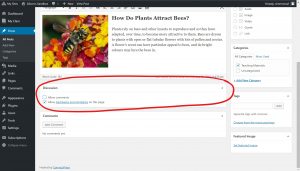
- Check the Allow Comments box. If you’re doing this on a post you have yet to publish either press save draft or Publish (if you’re done). If it’s a post you have already published click on Update to save the changes.
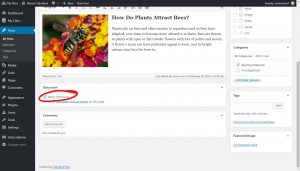
- If you don’t see the Discussion panel on the bottom of the page, scroll up to the top of the page to click on Screen Options.
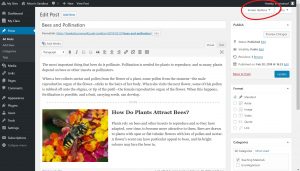
- The tab will expand to show an abundance of options. Click the checkbox next to Discussion and/or Comments (this depends on the theme you are using) to have the panel appear below the post text box.
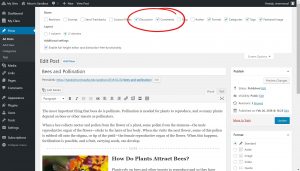
- After that repeat steps 1 and 2.









You must be logged in to post a comment.