- Let’s talk about the two options called Editing and Suggesting that are available on Google Doc.
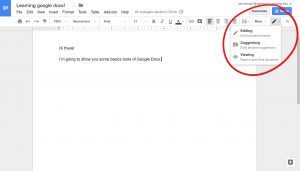
- When you open up the document you will automatically be in Editing mode. Shown by this icon.
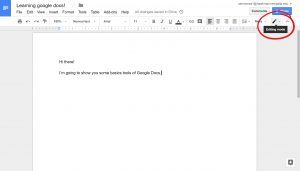
- Editing mode allows you to edit the document directly. Just like Mircosoft Word, you type your edits directly into the document. This is great for collaboration but not great when you want to make editing suggestions so that the document owner can decide if they want to use the edits.
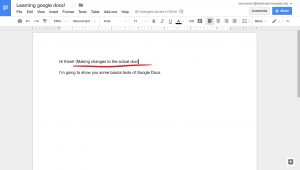
- Suggesting is great for editing a paper like you would if it was printed out. Select the Suggesting button that was shown in step 1. You’ll know when you’re in Suggesting mode when this icon replaces the editing icon.
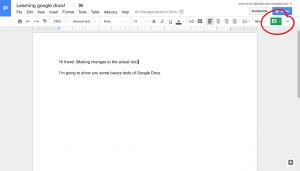
- If you want to delete certain sections or words within the document you can either highlight and press the delete key on your keyboard or just press the backspace key. When it’s deleted it’ll strike a green line through it.
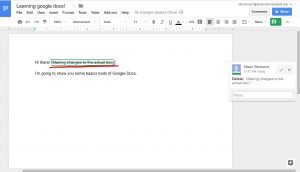
- To add a sentence, simply type what you want to add to the document. Your words in suggesting mode will show up green.
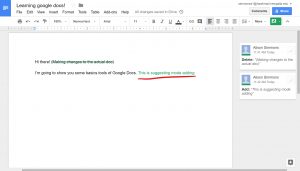
- As you can see on the right side there are two editing boxes, one for the Delete suggestion and the other for the Add suggestion.
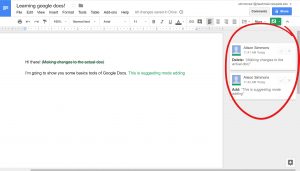
- You can accept or reject the suggestion by pressing either the checkmark or x-mark on the edit box. Clicking these will turn the suggesting edit to a real edit and either delete/add the content.
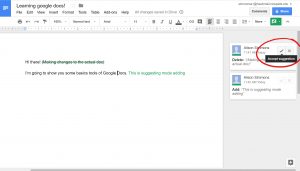
- Here I’ve accepted the Add suggestion and rejected the Delete suggestion.
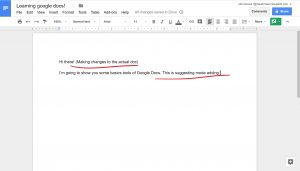
Comments are Closed
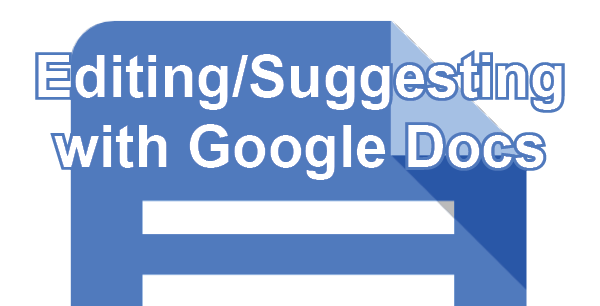









You must be logged in to post a comment.