Assignment Goal:
For this assignment, you will use Juxta Editions to make a simple digital edition of one of the first 12 Sherlock Holmes stories:
- 07.1891 : A Scandal in Bohemia
- 08.1891 : The Red-Headed League
- 09.1891 : A Case of Identity
- 10.1891 : The Boscombe Valley Mystery
- 11.1891 : The Five Orange Pips
- 12.1891 : The Man with the Twisted Lip
- 01.1892 : The Adventure of the Blue Carbuncle
- 02.1892 : The Adventure of the Speckled Band
- 03.1892 : The Adventure of the Engineer’s Thumb
- 04.1892 : The Adventure of the Noble Bachelor
- 05.1892 : The Adventure of the Beryl Coronet
- 06.1892 : The Adventure of the Copper Beeches
You will use page images either from the first edition of Adventures of Sherlock Holmes or from the original printing in The Strand Magazine. Using Juxta Editions, you will create an edition of your Holmes story by uploading the page images of the story and transcribing the story’s text.
Due Date: October 4th, 10am (6% of final grade)
Juxta Editions Set-up:
- Create an account (http://www.juxtaeditions.com)
- Put your JuxtaEditions user name into this Google Form: http://goo.gl/forms/G0rmnhqYf3
- You will receive an email from info@juxtaeditions.com that invites you to edit our class Edition. Click the link in the email.
Getting Page Images:
Choose page images from either first edition of Adventures of Sherlock Holmes (https://archive.org/details/adventuresofsher00doyl1) or from the original printing in The Strand Magazine (https://archive.org/details/StrandMagazine9).
Adventures of Sherlock Holmes Images:
- Click the full-screen button at the top of the screen:

- Click the button in the shape of an arrow pointing to the rig
 ht to turn pages in the book.
ht to turn pages in the book. - Click it until you find the first page of your Holmes story.
- Right-click on the image of the first page of your story. Select “Save Image as,” rename it “1.jpg,” and save it to the desktop. Click the arrow to reach the next page.
- Repeat step 4 (i.e. Save, rename the image (2.jpg for the second page, and so on), and go to the next page) until you have saved an image file for every page in your story.
The Strand Magazine Images:
- Look at the list of Holmes publication dates above to discover the month and year of your story.
- Go to the Internet Archive The Strand Magazine page (https://archive.org/details/StrandMagazine9), and scroll to below the page images to find a list of the different issues.
- Click on the correct issue to find your story.
- Once on the correct Internet Archive page for your story, scroll down to the list of contents. Find your story and take note of what comes before and after it.
- Scroll back up so you can see the page images.
- Click the full-screen button.

- Click on the button with an arrow pointing to the right to turn pages in the book.

- Click it until you find the first page of your Holmes story.
- Right-click on the image of the first page of your story. Select “Save Image as,” rename it “1.jpg,” and save it to the desktop. Click the arrow to reach the next page.
- Repeat step 7-9 (i.e. Save, rename the image (2.jpg for the second page, and so on), and go to the next page) until you have saved an image file for every page in your story.
- Now, you need to get images for the “Front Matter” of your story (e.g. cover page and table of contents). Go to the beginning of the book to save and rename the images.
Juxta Editions Uploading:
- From your Dashboard, click on the words “Sherlock Holmes Archive” to start editing the class edition collection.
- Scroll down and click “Add Document”
- In the new window, under “Document Name,” put the title of your Holmes story in the form “Title: Edition” (e.g. “Blue Carbuncle: Strand”).
- Leave the other settings as they are.
- Click “Add Document” to start creating your document.
- Click “Check Out” to start editing your document.
- Click on the title of your document (it’s in blue) to start uploading.
Adding Metadata to Juxta Editions:
- It’s VITAL to any editions project that you say where your information came from, and this step will show you how.
- Click the words “TEI Header” at the top left side of the page to add information about this digital edition.
- Under the section labeled “Title Statement,” select “Main Title,” and make sure the title of your Holmes story is in the text field across from it.
- Under “Author,” write “Sir Arthur Conan Doyle.”
- Under “Editor,” write your name.
- Click the next tab, labeled “Publication Statement” (publication information about this digital edition.)
- Under “Name,” put “Digital Tools for the 21st Century”
- Under “Place,” write “New Paltz”
- Under “Date,” put today’s date
- Click the next tab, labeled “Source Description,” and click the button labeled “Structured” to give you some more boxes to fill out about the original story.
- Title: your story name
- Author: Sir Arthur Conan Doyle
- Name: either The Strand Magazine or “A.L. Burt Company” (for Adventures)
- Place: either London (Strand) or “New York” (Adventures)
- Click the “Save” button in the lower right-hand corner
Uploading Front Matter into Juxta Editions (cover, title page, table of contents):
- Click on the icon of 4 lines with dots
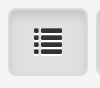
- Select “Front Matter.”
- Click the button labeled “Upload Image.”
- In the next window, select the first image for the front matter and click “Open”
- In the right-hand window, directly opposite the image, transcribe the text from the image.
- To add a second page of front matter, click the button labeled “New Page” in the upper left immediately below the words “TEI Header.”
- Repeat steps 2-5 until you’ve added all the front matter. Then click “Save” (Upper right hand button).
Uploading and Transcribing Page Images of the Story:
- In the pop-up window on the left (where you selected “Front Matter”), select “Document Body.”
- Click on the button labeled “Transcription” (below the button labeled “New Page,” and select “General Use.”
- Click “Upload Image” and choose the first image of the story’s text.
- In another tab of your browser, navigate https://sherlock-holm.es/ascii/ (plain text for all Holmes stories)
- In this website, find the title of your story and click the link.
- Find only the text that appears on the page you’ve uploaded into your digital edition, and copy it.
- Paste it into the empty box on the right-hand side of the Juxta Editions screen. Proofread!!
- Click on the button labeled “Transcription” and change it to “General Use.” When you need to bold and italicize words, highlight them, then click on the buttons labeled “Bold” or “italic.”
- Repeat step 6 and 7 for every page of the story. Make sure to save frequently.
- Once every page image has been uploaded and every page has been transcribed, proofread the transcription and correct errors.
- YOU’RE NOT DONE YET!!!!! Click the words “Sherlock Holmes Archive” at the top of the page:

- Scroll down and click “CHECK IN.” OTHERWISE I WON’T BE ABLE TO SEE YOUR EDITION AND YOU WILL NOT GET CREDIT!
- Click “View” to take a look and make sure everything has been carefully proofread.
- Congrats! You’re done!