Here are instructions on how to post to the class blog.
1. Go to https://hawksites.newpaltz.edu/ and log in with your New Paltz username and password.
2. Make sure you’re viewing the class website (https://hawksites.newpaltz.edu/dhm293), not your own personal page. Check by looking at the URL and by hovering the mouse over “My Sites” in the upper left-hand side of the screen: if you’re on the right page, it will say “Digital Tools.” If it doesn’t say that, click “Switch Site” and click on the class website.
3. To make a post, click on the word “Posts” on the left-hand side of a screen (with an icon of a pushpin).
4. Click “Add New” to create a new post.
5. Give your post a title, and start typing the post in the main text field.
6. Use the buttons above the text field to bold, italicize, cross out, indent, and align the text.
7. To add a hyperlink, highlight text, then click the icon of a chain link next to the alignment buttons. Copy and paste the URL into the spot labeled “URL,” and then click “Add Link.”
8. Click the “Add Media” button to add pictures or videos like this one:
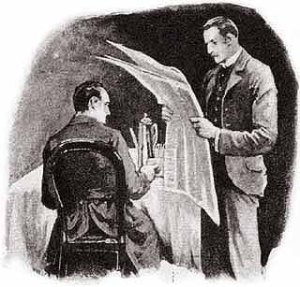 Note: Use the links in the popup menu to upload anything online (e.g. YouTube videos and tweets), and drop and drag to upload images from your own computer into the media library, and then follow the instructions to add it to your post.
Note: Use the links in the popup menu to upload anything online (e.g. YouTube videos and tweets), and drop and drag to upload images from your own computer into the media library, and then follow the instructions to add it to your post.
9. Proofread your post! Get rid of spelling, grammar, or syntax errors: you can click on the button with a checkmark and the words “ABC” above it to help you out.
10. IMPORTANT: On the right-hand sidebar, you’ll see a section labeled “Categories.” To have your post appear on the correct part of the website, you MUST check the box labeled “Fall 2015 Blog.” Your post will not count as submitted without checking that box.
11. When it’s done, add tags (a.k.a. themes/keywords in your post) in the box on the right labeled “Tags,” and click the blue “Publish” button at the top right-hand side of the page. Then, check the blog page to make sure it showed up. If it did, you’re done! Congrats on posting!
How to Comment:
1. Navigate to the post you want to comment on.
2. Click the words “Leave a Comment.”
3. Type your comment in the text box under the words “Leave a Reply.”
4. When you’re done and you’ve proofread your comment, click the button labelled “Post Comment.”
5. Congrats! You’ve made your first comment!
Wow, this was such a clear guide for newbie blogger. Clear and easy to follow. Your post has useful and valuable information. I am glad to find such excellent blog. http://telkomuniversity.ac.id
Thanks al lot for the explanation. Now I know just what to do if I wish to post on your blog and how to go about it. A heartfelt thanks. The ideal way to get assignment writing tips
Thanks for your effort to explain about comment section.
seo expert india
This post will help people to understand the basic things about posting.
Thanks for sharing such an informative and helpful blog. I think that people will understand better on how to post to the class blog. Best Help
Very Nice Post and thanks for giving this information