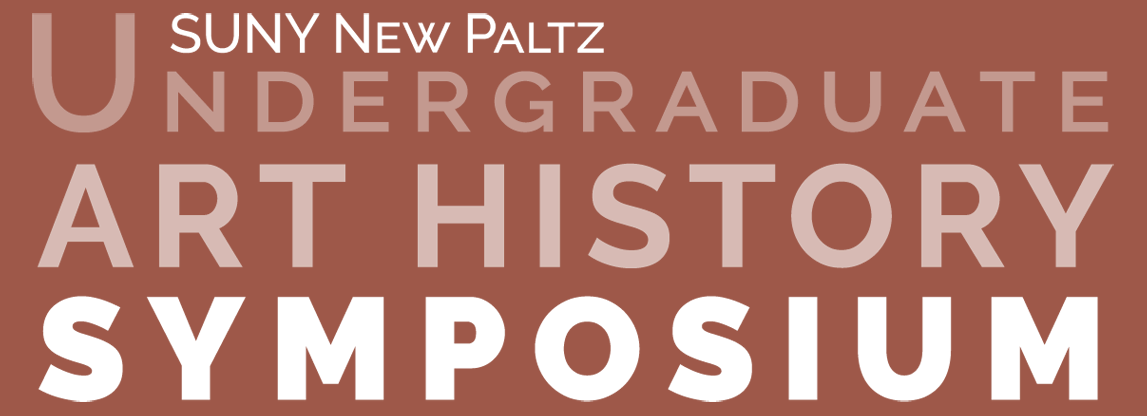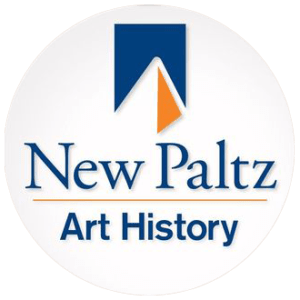Using Google Slides with Presenter View
If you plan to use presentation notes in the Zoom session, you have to PLAN AHEAD.
No matter what: make sure you have a hard copy of your notes and/or paper when you present. Prof. Heuer also recommends using a tablet (iPad works, but phones are usually too small) with a word document from which you can access text notes or to read from while you are presenting. Then you can scroll through your remarks without rustling papers. This tablet does not need to be connected to the internet or the Zoom session either.
Google Slides Presenter View for either Windows or Mac:
- Open your Google Slides presentation in a Chrome browser (we are seeing issues with Safari in Macs!)
- Open a NEW Chrome Window that does NOT have any other tabs, especially your Zoom Session!
- Start your Presentation in PRESENTER VIEW BEFORE YOU ARE ASKED TO SHARE YOUR SCREEN
- This opens two windows:
- the Presentation window
- a new, smaller, Speaker Notes window
- Use keystrokes to make the Presentation window FULL SCREEN
- F11 in Windows
- On macOS Big Sur and earlier, press Control + Command + F
- On macOS Monterey and later, press Fn + For Control + Command + F
- Note: F11 on Mac shows your desktop, which you do not want.
- Now when the Moderator asks you to Share Your Screen, your Presentation window is full screen but your Speaker Notes are in a separate window.
- NAVIGATE BACK to your separate Zoom browser window or the Zoom app on your device using keystrokes. Even though your Presentation window is Full Screen, you can still use your keyboard to cycle through your open windows to Zoom:
- Windows: Alt+Tab
- Mac: Option+Tab
- Back on Zoom, hover with your pointing device until you see the green Share button.
- Select your Presentation Full Screen Window from the Zoom interface.
- With your Presentation Window shared in Zoom, NAVIGATE TO THE SPEAKER NOTES WINDOW on your device. (Windows: Alt+Tab, or Mac: Option+Tab)
- The result is that you are sharing only the full screen Presentation window, but only YOU can see the Speaker Notes window.
- IMPORTANT! ADVANCE YOUR SLIDES USING SPEAKER NOTES!
- Don’t advance slides using the Presentation window because your Notes will disappear behind the Full Screen Presentation.
- When you are done presenting, you can minimize Speaker Notes, or click the Presentation Window.