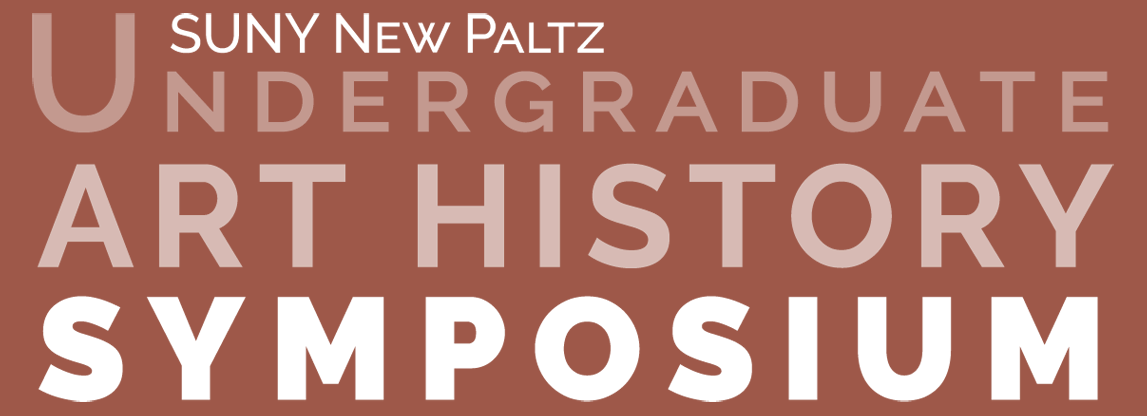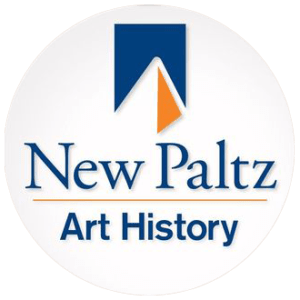Meet Your Moderators!
Ten New Paltz students stepped up to moderate this year’s Symposium sessions!
The entire E-board from The Art History Association is participating, including stalwarts Jocelyn (President), and Liv (Events Coordinator), plus new members, Ben (Social Media), Anna (Secretary) and Sara (Treasurer), and Ella Rose (Council of Organizations Representative).
Four students new to the Symposium are pitching in with moderating duties – some are denizens of our Art History Study Room, so we snagged them! We are excited to welcome Nicolette, Bridget, Em, and Jeffery!
See you all soon!