- To find a previous post you’ve created, to edit it you must look on your dashboard for the tab Post, hover over it and click on All Posts.
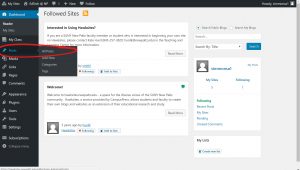
- You’ll be brought to the Post page where every post you’ve created is listed. You can scroll through them or search for a particular one by name in the Search Bar.
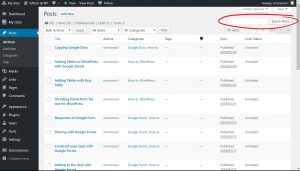
- The posts related to the keyword will appear below.
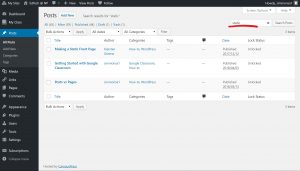
- Hover over the title of the post you want to edit and click on the Edit option.
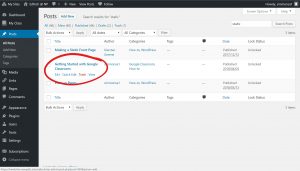
- It’ll bring you to the post allowing you to make any changes you see fit. When you’re done click on the update button to save your work.
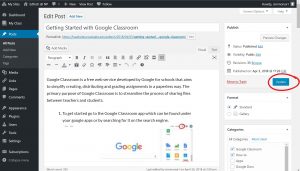
- This will automatically change your post and your changes can now be seen by anyone who views your website.
Comments are Closed









You must be logged in to post a comment.