- You can share your document by clicking on the Share tab.
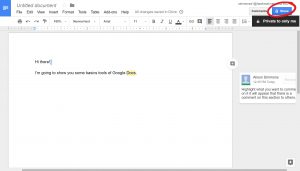
- There are two ways to share a document, direct link or through email.

- When sharing it by email click this button to decide what the recipient can do when they open the document. The recipient can either just view, edit, or comment on the document.
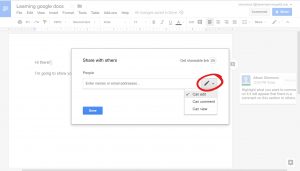
- If you want to create a shareable link instead of sharing it by email select “Get shareable link”.
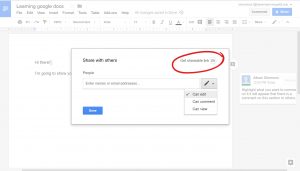
- The screen will expand for the new option of a shareable link. It states here who can open the link and what they can do with the document.
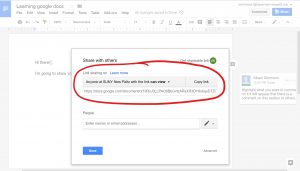
- Press this arrow for more options. Immediately these three options will appear Anyone at SUNY New Paltz can…. edit, comment or view.
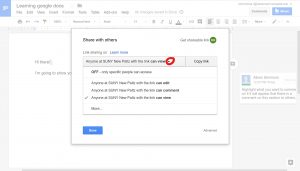
- If you’re using your New Paltz google account, shareable links have more options than sharing through email. Select “More” to see some expanded options.

- From here you can choose, from these five choices, who can open the document link, Public on the web, Anyone with the link, SUNY New Paltz, Anyone at SUNY New Paltz with this link, and Specific people. You can also change what kind of access they have by clicking on the blue letters that say “Can view”.
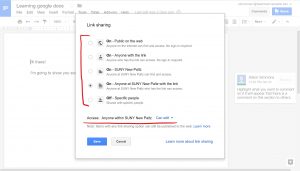
- Once you select what option you want, select save and it will bring you back to the screen here. Just copy the link and paste it into an email or to blackboard so others can access the document.
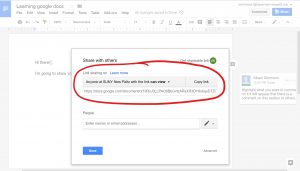
- Remember there are two ways to share documents through email or a direct link. Furthermore, there are three different options for what the recipient can do with the document: View, Edit, or Comment.
- Students must send a Google Doc to your email at
“(Insert your New Paltz account name here)@hawkmail.newpaltz.edu,” you can sign into Gmail using your New Paltz account. If they send it to your regular Faculty email you will not be able to receive or open it.
Comments are Closed
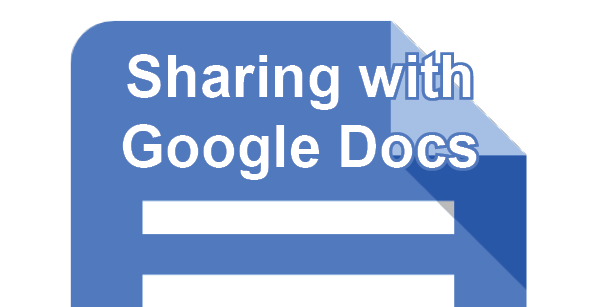









You must be logged in to post a comment.