- Before you make a comment on a document, decide what part of the document you want to comment on. Once you find it highlight it with your cursor.
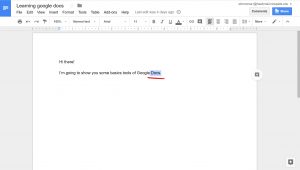
- Then click on the Comments tab, on the top right, and select comment to add a new comment or press on the small comment button to the right.
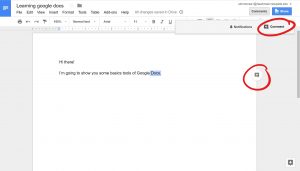
- A new comment box will appear to the right of the document.
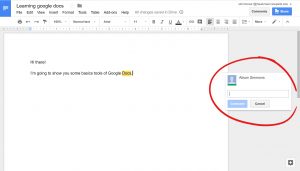
- Write your comment in the text box. The comment will highlight the section you’re writing about in yellow.
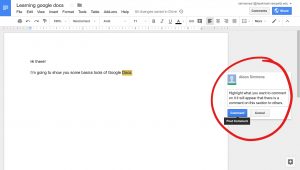
- Once you’re done press comment and it’ll save your comment to the document. People can even reply to the comment if you’ve shared the document.
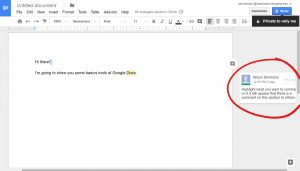
- Replying to a comment is very similar to writing a comment. If you’re replying to someone else’s comment click on the comment box and a reply box will appear underneath the original comment.
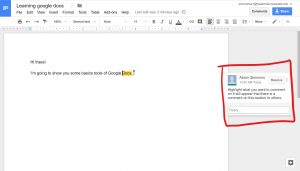
- Write your reply in the comment box and click Reply when you’re done to save it.
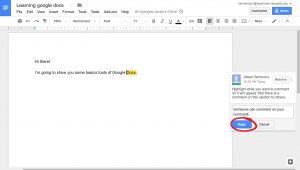
- If you want to edit or delete your comment, select the three vertical dots on the right of your comment. It gives you a few options, edit and delete are two of these.

- If the issue/discussion has come to a conclusion, but you’d like to save it to look back on, press on the Resolve button by the comment.
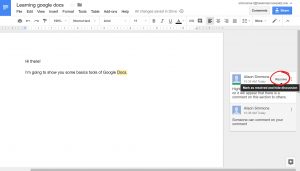
- You can see all resolved and visible comments by pressing the Comments tab.
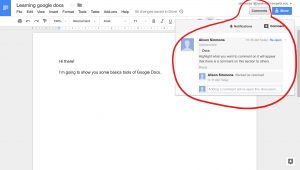
Comments are Closed
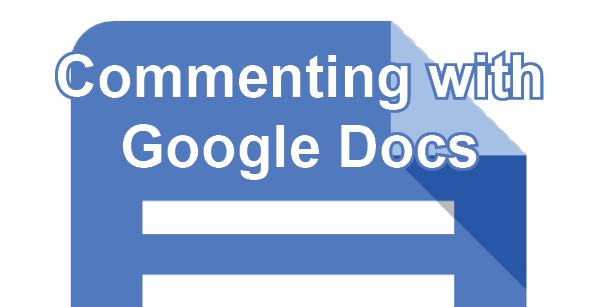









You must be logged in to post a comment.