Typewriter Quick Start Guide
How to use a typewriter
So you’ve checked out the Hermes, Olympia, Royal Epoch, or Royal typewriter from the Library and are ready to get started – yay! While there are obvious similarities between a computer keyboard and a typewriter, such as the QWERTY layout (which has been in effect since the 1870s), there are some things you need to know before getting started. Nothing is automated! Unlike computers, you do not print out a page after you finish composing it. You are essentially printing out your paper as you go.
Get to know the machine in front of you. Look at all the buttons and features. Feel free to look at the anatomy section of this guide to help you identify important features of your typewriter. Here are some tips before you get into the nitty-gritty details of using a typewriter:
-
- You must feed the paper manually.
- You’ll need to type one letter at a time (if you type too fast, the keys might jam).
- You must press down quickly and firmly on the keys – the typebars need momentum to leave a mark on the paper.
- If you make an error or typo, you can either remove the paper and use white out or liquid paper (you must let it dry COMPLETELY before you type over it again), or start over.
- The backspace (Arrow that looks like → ) allows you to go back on the line you’re working on, but does not erase the last letter you typed.
- The TAB moves the carriage over. The longer you hold it, the further it moves. If you want to finish a line, holding TAB is the equivalent of “enter” on a keyboard.
- When you run out of space on your line, the typewriter “dings” to signify it ran out of space. As you type, you have to keep an eye on how much space is left because just after the *ding* you will not be able to type any further, even to finish a word.
- In order to close the case when you are finished typing, you need to center the carriage. You can use the tab/return lever to adjust it. Make sure the typewriter is locked into the bottom securely and then close the lid and latch it.
- The ink is contained within a “ribbon.” It is spooled and runs across the typewriter, so when a typebar (with the reverse image of a letter/symbol) hits it, it leaves an imprint of the letter you hit (like a stamp). Do not tamper with the ribbon. If there is an issue (out of ribbon, spooling issue, etc.), please bring it back to circulation for servicing. There is a small lever that has black, white, and red dot settings. This is for when you use ribbon with more than one color and does not apply to our machines.
Typewriter Anatomy
This is one of our 4-hour in-library use typewriters. The location of specific tools is similar across all the typewriters in our collection:
Troubleshooting
- If you are out of ink, please bring it back to us and we will refill it (note: for the ink to register on the page you have to press the keys very hard!) Do not try to replace or fix the ribbon yourself. There may be a 24 hour servicing period until the typewriter is ready to be checked out again.
- If you make a typo (a typographical error), you can use white-out or liquid paper to cover it up and type over it. However, please let it dry completely before trying to type on the area (otherwise you might damage the typewriter). If you do not want to remove the paper from the roller to fix it, please roll it up, so the area is cleared from the typing apparatus.
- If you seem to be unable to press down on any of the keys, then you might have accidentally locked the keyboard. There is a lock lever on the left that you can adjust to unlock it. (link to anatomy image).
- If the page ends too far left/ starts too far to the right (e.g. the typewriter is dinging in the middle and not the end of the page), then you need to adjust the margins. This is slightly tricky – here are instructions for how to do it on the 7-day circulating typewriter. If you do not feel confident doing this by yourself, then you can email us at zines@newpaltz.edu and we can find a time to meet with you.
- If you type too fast and end up pressing two or more keys simultaneously, they will jam. If you gently pull them away from each other towards yourself, they will fall back into place. If they are really stuck and gentle pulling won’t clear the jam, please bring the typewriter to Circulation. If the jam requires repair, the typewriter may not be available to check out again for an indeterminate period.
Feel free to check out the original manual for our 7-day circulation typewriter. Many thanks to library student staff member Miriam Marx for tracking this down, and for all her hard work putting together this quick start guide!

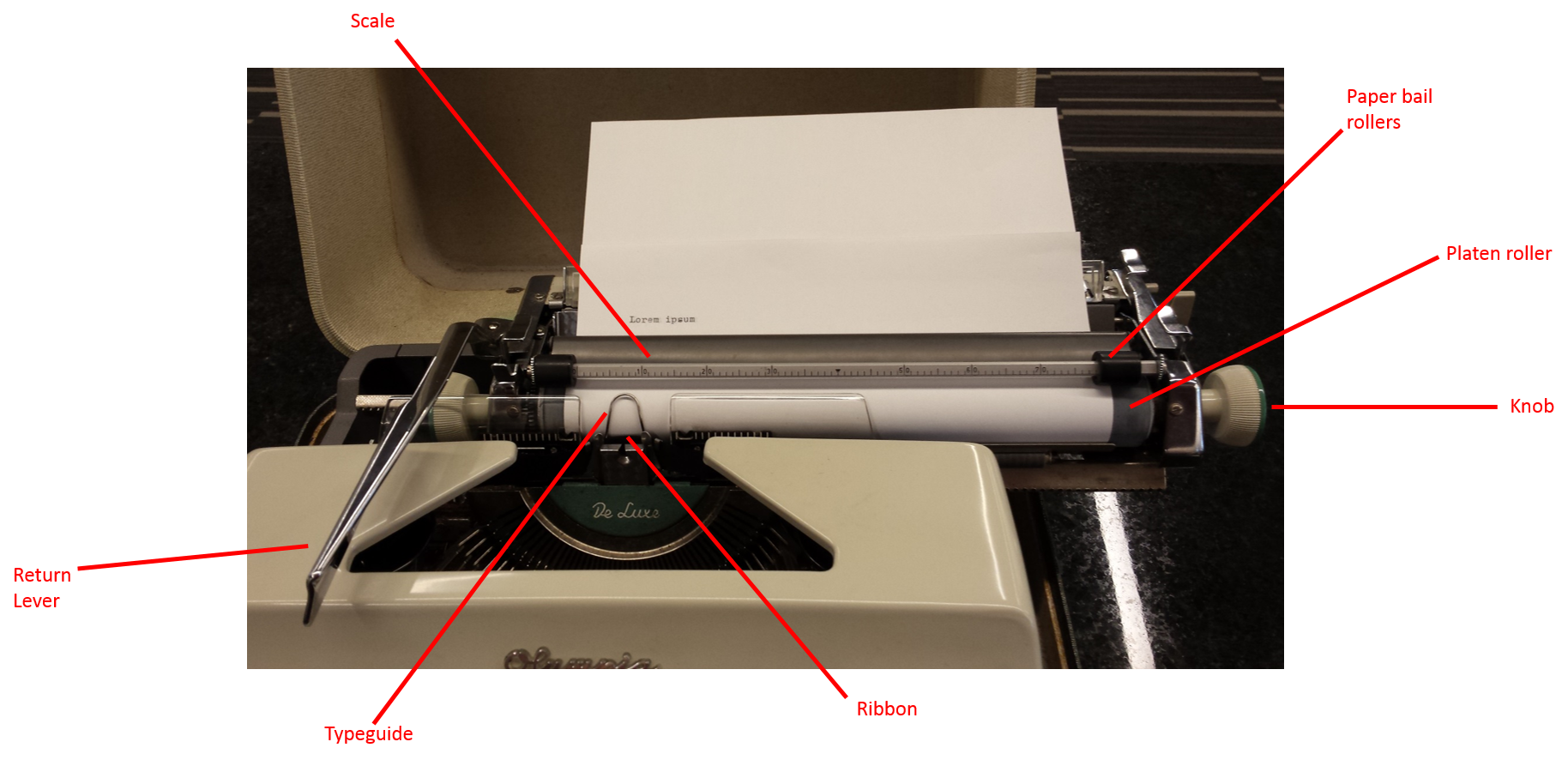

Recent Comments