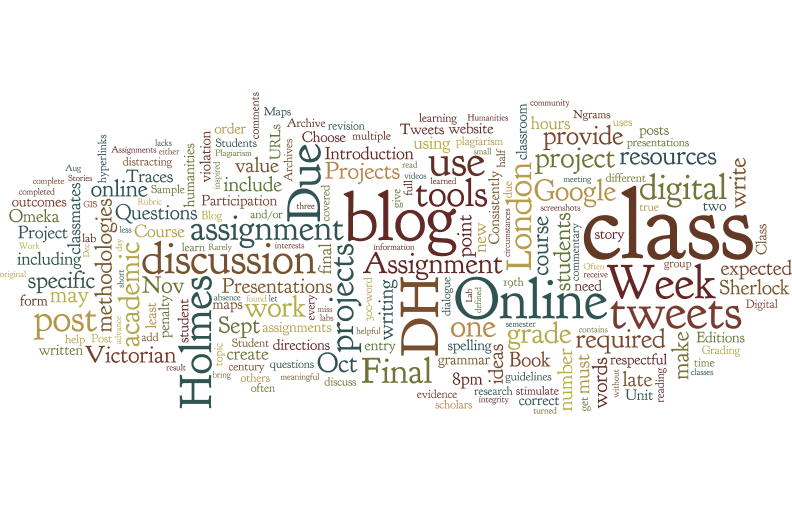Assignment Goal:
For this assignment, you will use Juxta Editions to make a simple digital edition of a Sherlock Holmes story of your choosing. You will use page images either from the first edition of Adventures of Sherlock Holmes or from the original printing in The Strand Magazine. You will upload the page images and make a transcription of the story’s text to create your digital edition. You will then use Juxta Editions’s “Create a Website” option to publish your digital edition.
Due Date: February 27th, 10am (8% of final grade)
Getting Page Images:
- Choose page images from either first edition of Adventures of Sherlock Holmes (https://archive.org/details/adventuresofsher00doyl1) or from the original printing in The Strand Magazine (https://archive.org/details/StrandMagazine9).
- If you choose the version from Adventures of Sherlock Holmes:
- Click the full-screen button (in the shape of a rectangle with 4 small arrows pointing out), then click the button in the shape of an arrow pointing to the right to turn pages in the book. Click it until you find the first page of your Holmes story.
- If you choose the printing from The Strand Magazine:
- use this website (http://www.sshf.com/encyclopedia/index.php/The_Strand_Magazine) to find the publication month of your Holmes story.
- Go back to the Internet Archive The Strand Magazine page, and scroll to below the page images to find a list of the different issues. Click on the correct issue to find your story
- Once on the correct Internet Archive page for your story, scroll down to the list of contents. Find your story and take note of what comes before and after it.
- Scroll back up so you can see the page images. Click the full-screen button (in the shape of a rectangle with 4 small arrows pointing out), then click on the button with an arrow pointing to the right to turn pages in the book. Click it until you find the first page of your Holmes story.
- Right-click on the image of the first page of your story. Select “Save Image as,” rename it “1.jpg,” and save it to the desktop. Click the arrow to reach the next page.
- Repeat step 4 (i.e. Save, rename the image (2.jpg for the second page, and so on), and go to the next page) until you have saved an image file for every page in your story.
- Now, you need to get images for the “Front Matter” and “Back Matter” of your story (e.g. cover page, table of contents, and advertisements). Go to the beginning and end of the book to save and rename the images.
Juxta Editions Set-up:
- Create an account
- Watch instructional videos 1-3 and 5
- Click the blue “Create Edition!” button
- In the new window, under “Name,” put the title of your Holmes story. Under “Description,” write “Digital Edition of” and then the name of your Holmes story. Click “Create.”
- You are now looking at the main page for your digital edition. Click the button labeled “Add Document” to add a document to your edition.
- Under “Document Name,” put the Holmes story’s title, and leave “TEI lite” as the tag schema. Click “Add Document.”
- To start editing your document, click on the title of the story, which should be in blue, under the “Documents in this Edition” section. You’re now ready to add information to your edition.
Adding Metadata to Juxta Editions:
- It’s VITAL to any editions project that you say where your information came from, and this step will show you how.
- Click the words “TEI Header” at the top left side of the page to add information about this digital edition.
- Under the section labeled “Title Statement,” select “Main Title,” and make sure the title of your Holmes story is in the text field across from it.
- Under “Author,” write “Sir Arthur Conan Doyle.”
- Under “Editor,” write your name.
- Click the next tab, labeled “Publication Statement” (publication information about this digital edition.)
- Under “Name,” put “Digital Tools for the 21st Century”
- Under “Place,” write “New Paltz”
- Under “Date,” put today’s date
- Click the next tab, labeled “Source Description,” and click the button labeled “Structured” to give you some more boxes to fill out about the original story.
- Title: your story name
- Author: Sir Arthur Conan Doyle
- Name: either The Strand Magazine or “A.L. Burt Company” (for Adventures)
- Place: either London (Strand) or “New York” (Adventures)
- Click the “Save” button in the lower right-hand corner
Uploading Front and Back Matter into Juxta Editions (cover, title page, table of contents):
- Click on the icon of 4 lines with dots in front of them (next to the button labeled “Side by Side” at the bottom left of the screen), and select “Front Matter.”
- Click the button labeled “Upload Image.”
- In the next window, select the first image for the front matter and click “Open”
- In the right-hand window, directly opposite the image, transcribe the text from the image.
- To add a second page of front matter, click the button labeled “New Page” in the upper left immediately below the words “TEI Header.”
- Repeat steps 2-5 until you’ve added all the front matter. Then click “Save” (Upper right hand button)
- Repeat steps 1-6, but select “Back Matter.”
Uploading and Transcribing Page Images of the Story:
- In the pop-up window on the left (where you selected “Front Matter”), select “Document Body.”
- Click on the button labeled “Transcription” (below the button labeled “New Page,” and select “General Use.”
- Click “Upload Image” and choose the first image of the story’s text.
- In another tab of your browser, navigate https://sherlock-holm.es/ascii/ (plain text for all Holmes stories)
- In this website, find the title of your story and click the link.
- Find only the text that appears on the page you’ve uploaded into your digital edition, and copy it.
- Paste it into the empty box on the right-hand side of the Juxta Editions screen.
- Use the “Names, Dates, and Places” tagset to tag every name, date, and place in each page. Use the “General Use” tagset to bold and italicize anything that needs it in each page.
- Repeat step 3, 6 and 7 for every page of the story. Make sure to save frequently.
- Once every page image has been uploaded and every page has been transcribed, proofread the transcription and correct errors.
Getting Credit for Website:
- Click the button labeled “Preview” (between “New Page” and “Export as XML”) to see what your edition will look like in its final version.
- If you don’t see anything to change, then you’re ready to submit it.
- Email me your username and password so I can access your website.